Notion is not just an app; it’s a versatile, all-in-one workspace that can transform the way you organize your life, collaborate with others, and boost your productivity. Whether you’re a student, a professional, an entrepreneur, or someone looking to streamline personal tasks, mastering Notion can be a game-changer. In this comprehensive guide, we’ll walk you through the basics of getting started with Notion, explore its core features, and provide you with essential tips and templates.
Notion is the digital workspace you’ve been waiting for. It’s where collaboration, creativity, and organization converge.
Unknown
What is Notion?
At its core, Notion is a note-taking and collaboration tool. But it’s so much more than that. It’s a dynamic platform that combines notes, databases, task management, wikis, and more into a single customizable workspace. Notion’s flexibility allows you to create a workspace that suits your unique needs.
Getting Started with Notion
1. Sign Up and Set Up Your Account
To begin your Notion journey, visit Notion’s website and sign up for an account. You can use your Google account or email to create an account. Once registered, you can access Notion through your web browser or download the desktop and mobile apps for seamless cross-device use.
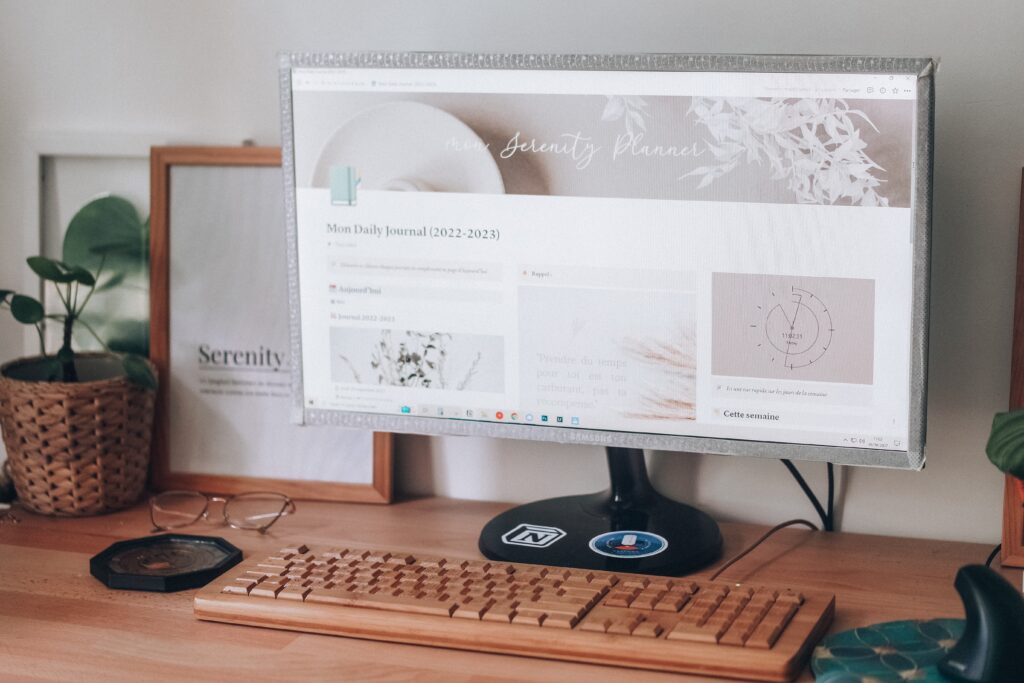
2. Explore the Notion Interface
Upon logging in, you’ll find the Notion interface clean and intuitive. The left sidebar houses your workspace’s various components, including pages, databases, and templates. The central area is where you’ll create and edit content, while the right sidebar provides additional context and properties.
[ruby_related heading=”More Read” total=5 layout=1 offset=5]
3. Create Your First Page
Pages are the building blocks of your Notion workspace. To create a page, click the “+ New” button in the sidebar, give your page a name, and start adding content. You can use text, images, videos, and more to make your pages visually engaging.
Notion’s Core Features
Now that you’ve set up your Notion account and created your first page, let’s explore some of its core features:
Blocks
Notion operates on a block-based system, where each piece of content is a block. Blocks can be text, images, to-do lists, bullet points, tables, and more. You can easily rearrange and customize these blocks to fit your needs.
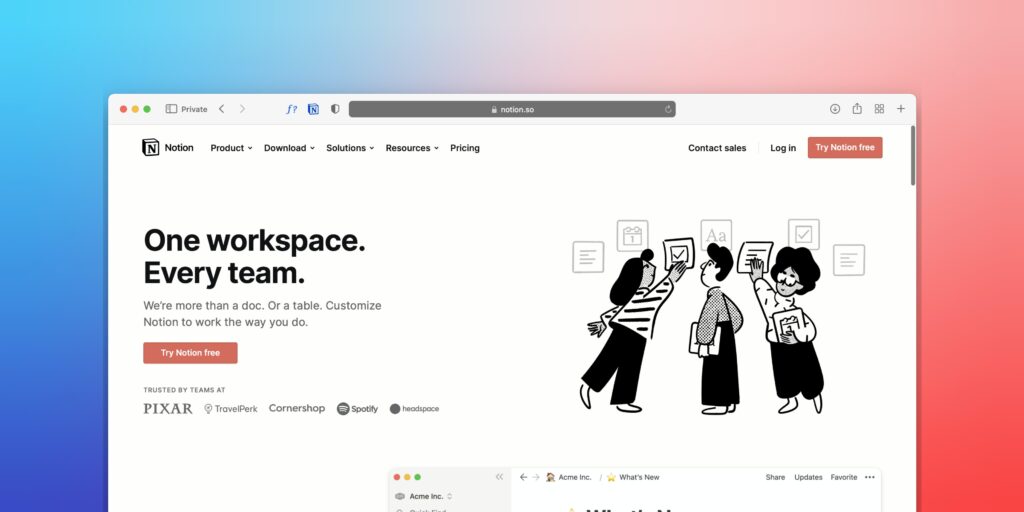
Databases
Databases in Notion are like spreadsheets but with superpowers. They allow you to organize and filter information dynamically. You can create databases for tasks, projects, contacts, and more. Notion databases can include text, numbers, dates, and even relational links between entries.
Templates
Notion offers a wide range of templates to jumpstart your productivity. For beginners, templates are invaluable. They provide pre-designed structures for common use cases, such as to-do lists, project management, and note-taking. Let’s explore some useful templates for beginners:
- To-Do List Template: This template is perfect for managing your daily tasks. You can create to-do items, set due dates, and mark tasks as complete.
- Meeting Notes Template: Keep your meeting notes organized with this template. It provides sections for agendas, action items, and follow-ups.
- Goal Setting Template: Use this template to define your goals, set milestones, and track your progress over time.
- Reading List Template: Keep track of books you want to read with this template. You can add book details, rate them, and mark them as read.
- Project Management Template: This template provides a comprehensive project management structure, including task lists, timelines, and progress tracking.
Notion is more than a tool; it’s a philosophy. It’s about simplifying complexity and making work a pleasure.
Notion
Tips for Maximizing Notion’s Potential
1. Start Simple
Don’t overwhelm yourself with complex setups from the beginning. Begin with basic note-taking and gradually explore more advanced features as you become comfortable with Notion.
2. Organize with Databases
Databases are one of Notion’s most potent features. Create databases for tasks, projects, contacts, or anything you need to organize. Customize database views to suit your workflow.
3. Use @ Mentions and Collaborate
Notion supports collaboration seamlessly. Use @ mentions to tag team members in discussions or assign tasks. You can also share pages and databases with collaborators.
4. Master Keyboard Shortcuts
Notion offers a range of keyboard shortcuts that can significantly speed up your workflow. Familiarize yourself with these shortcuts to become more efficient.
Conclusion
Notion is a powerful tool with endless possibilities. This comprehensive guide serves as your starting point for mastering Notion. Explore its core features, experiment with templates, and, most importantly, adapt it to your unique needs. Whether you’re a student, professional, or entrepreneur, Notion can be your ultimate productivity and organization companion. Start your